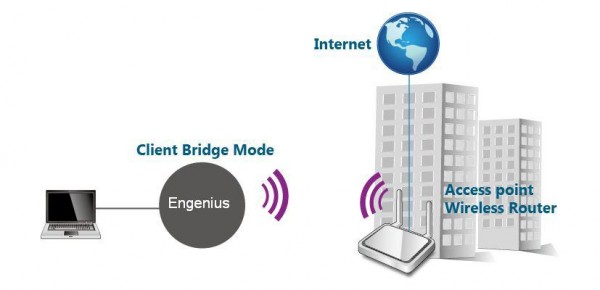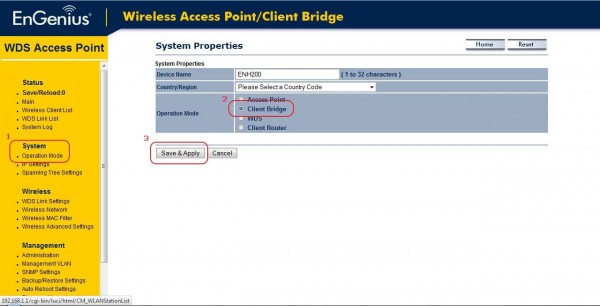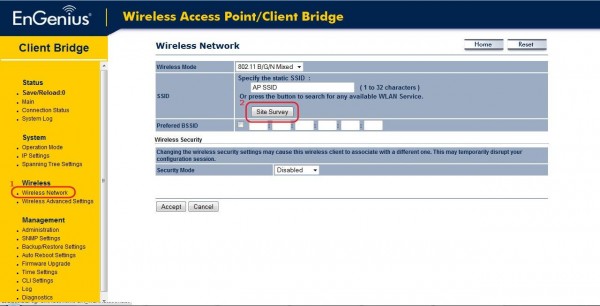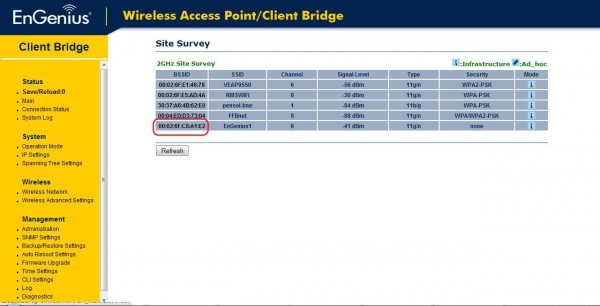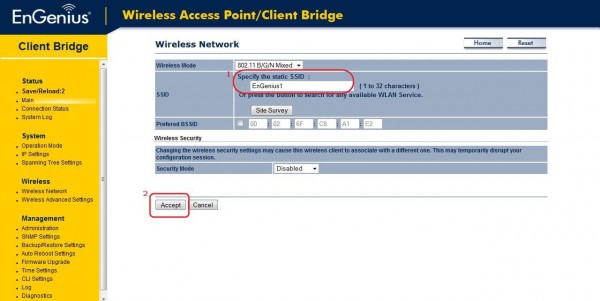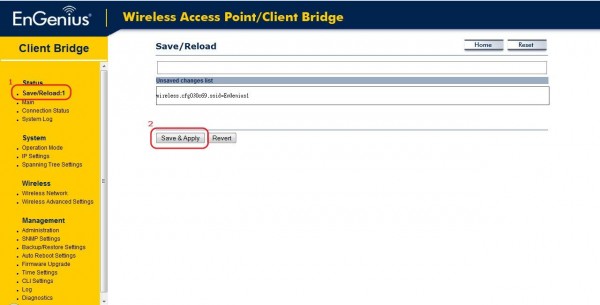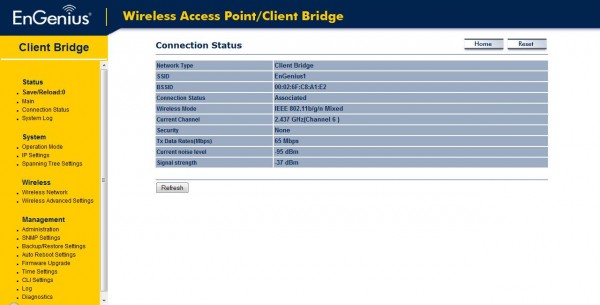|
||||||||||||
ENH200 Long Range Wireless Outdoor CB/AP 2.4Ghz 11N 500mw (10dbi panel) |
||||||
05-02-2013 Rev:17-02-2014
How to config as Client Bridge. Client Bridge Mode functions like a wireless client. It must connect to an Access Point/AP
Step1.
1. Select System > Operation Mode
2. Select Client Bridge mode
3. Click the Save & Apply button
Step2.
1. Select Wireless > Wireless Network
2. Click the Site Survey button
Step3.
1. Select the target BSSID
Step4.
1. Confirm the target SSID
2. Click the Accept button
Step5.
1. Select the Save/Reload: option
2. Click the Save & Apply button
Step6.
1. Confirm the status on the Connection Status page
|
||||||
| Copyright © 2011 EnGenius Data Communication Australia | Privacy Policy |