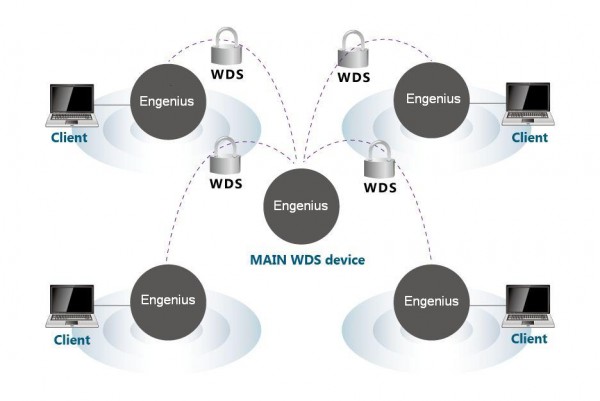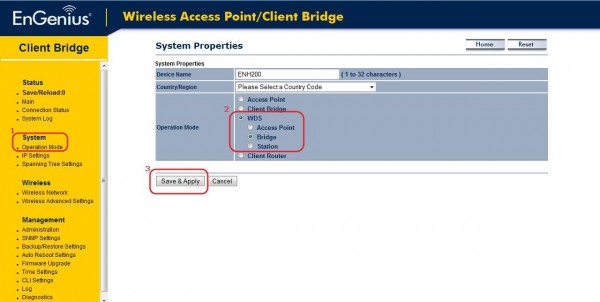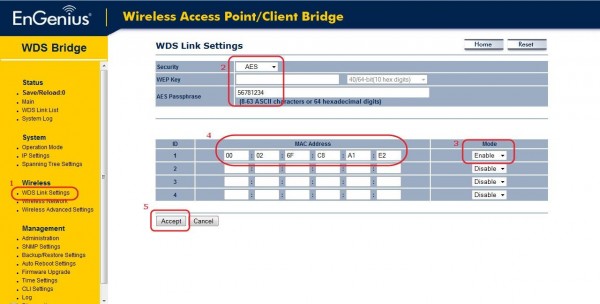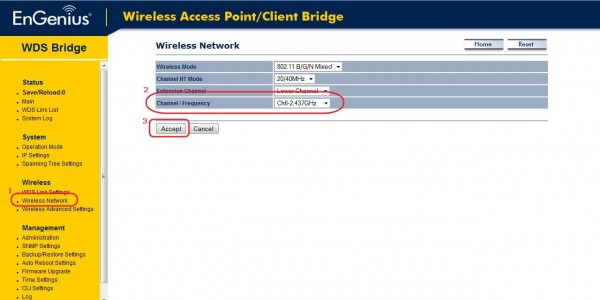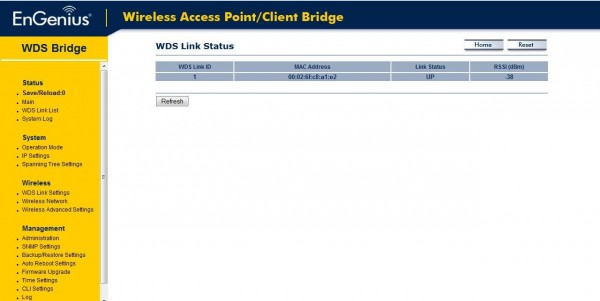|
||||||||||||
ENS202 Wireless-N 300Mbps Long Range Outdoor AP/CB |
||||||||||||||||||
05-02-2013 Rev:17-02-2014
How to do config WDS Bridge Mode
The diagram above shows four Engenius devices running on WDS Bridge Mode, which are connected Step1.
1. Select System > Operation Mode
2. Select WDS Bridge
3. Click the Save & Apply button
Step2.
1. Select Wireless > WDS Link Settings
2. Select encryption mode and fill in with passphrase
3. Select Enable mode
4. Enter the desired AP MAC addresses
5. Click the Accept button
Step3. 1. Select Wireless Network
2. Confirm the channel
3. Click the Accept button
Step4
1. Repeat Step1 to 3 on the other WDS AP
2. Confirm the WDS Link Status
|
||||||||||||||||||
| Copyright © 2011 EnGenius Data Communication Australia | Privacy Policy |